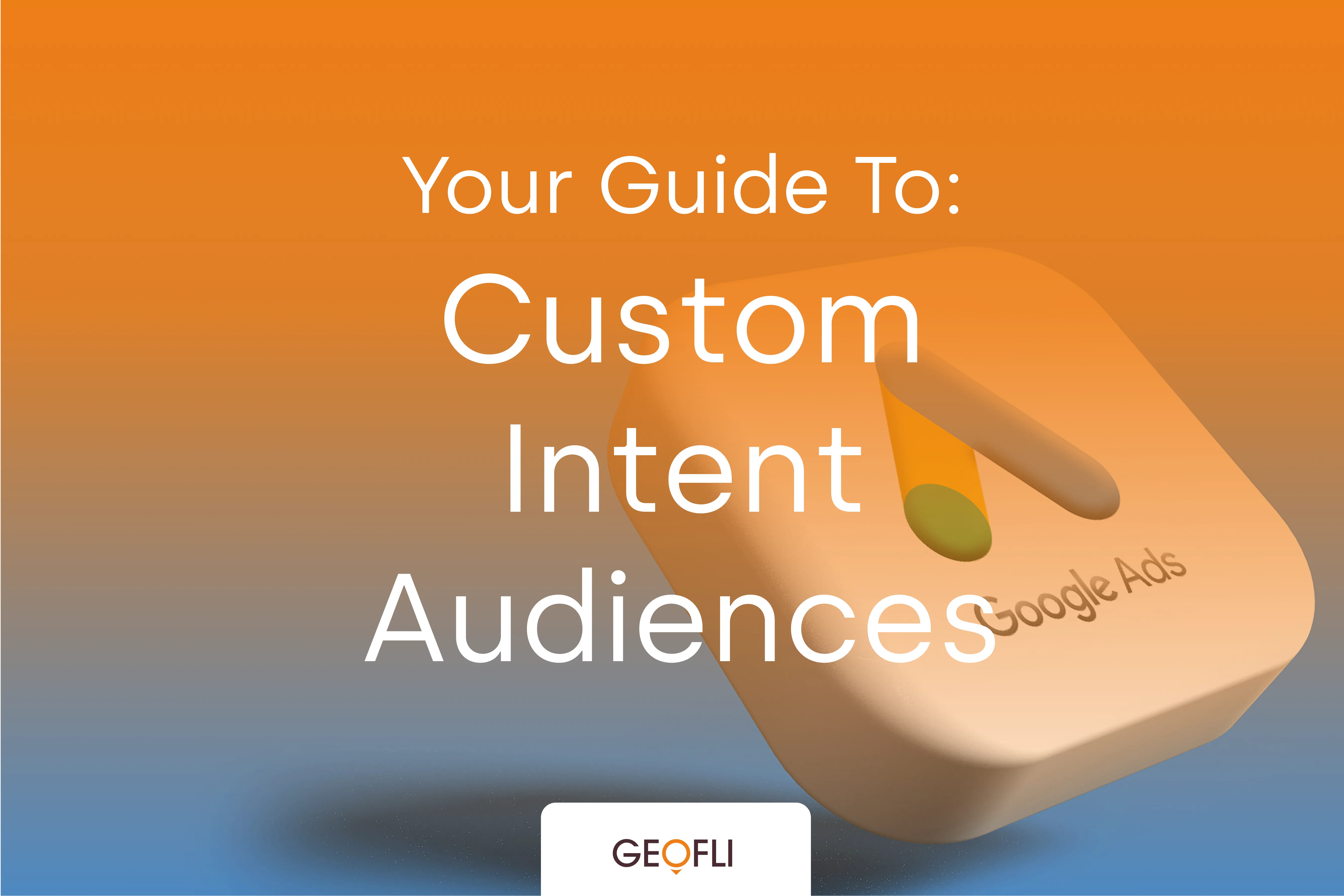
Custom Intent Audiences: Everything You Need To Know
This guide explains how to use custom intent audiences, now called custom segments, in Google Ads. It covers how they work, why they were renamed, and how to set them up and optimize them.

Shopify is about as close to plug-and-play as ecommerce websites go. With built in tools like ecommerce tracking and Google Analytics integration, measuring the metrics that matter is pretty simple. We'll show you how to set up a Google Goal for anyone checking out on your website and also how to set up the different funnel steps to understand how your users navigate through the funnel.
Sending people to your website is important, but tracking how consumers are spending time on your site is the crown jewel. Your website goals need to be articulated before deciding exactly what conversion you’re going to track. Customers usually have a path to conversion when they are browsing the internet. Every website owner should have goals they want their customers to achieve and have an ideal route in place for them to reach those goals. Google Analytics conversion funnels make it easy for you to track a consumer’s traditional path. By setting up a funnel, you can view how often visitors purchase, leave your site, or skip steps in the process.
Before you begin this process, make sure you have a Google Analytics account setup and that it works with your current content management system: in this example, we’ll be using Shopify content management and ecommerce platform. Once this is done, you will want to follow these short steps in order to set up your conversion funnel.
It’s worth noting that in this example, we’ve actually created a new view for Kayleen, leaving the original view untouched (all website data).
Note: For today’s purpose, we are going to use the Revenue goal called “Place an Order.” There are other to play around with, but for Shopify, this is the one we’ll use as it’s directly connected to Shopify Ecommerce Conversion settings.
Use Destination goals when you want to track a certain URL as the conversion. Often used to track the /thank_you page post checkout.Use Duration when you want to track the time spent on the URL as your conversion.Use Event goals when you want to track user interactions with your site as the conversion. Video plays, buttons that appear as light-boxes.
Set your Destination as Equals to and enter the URL you would like to track. This would be the link of where you want the customer to end their time on your website, or the last step in your conversion funnel. Many times this is the confirmation page of when someone purchases your product. If using Shopify, your URL will most likely be /checkout/thank_you.Step 6: Turn the funnel option on and begin to create your funnel, or path you’re going to track. The first step of your funnel will be your homepage. After the homepage, the path will vary from site to site. An example of a product-based website is listed below to give you a feel of how the path works. Make sure that the last step you have on your funnel is equal to your Goal Destination listed above.
Now you have created a conversion funnel in Google Analytics. Once your funnel is setup, you can begin to track its success by navigating to the funnel visualization report. In the end, you should be able to see something like this:As you can see from the example above, there were 73,333 people who viewed their cart. Of those 73,333 people, 38,928 of them started the checkout and 26,346 completed the checkout. How can you use this online marketing information? Test. Test different language on your conversion funnel and test different language in each step of the process. Google Analytics makes it simple to see how often people are completing your goals. Therefore, you can start to make personalized changes to your website on the pages where customers have been abandoning the checkout process. More of a visual learner? Here is a great video showing the process.

