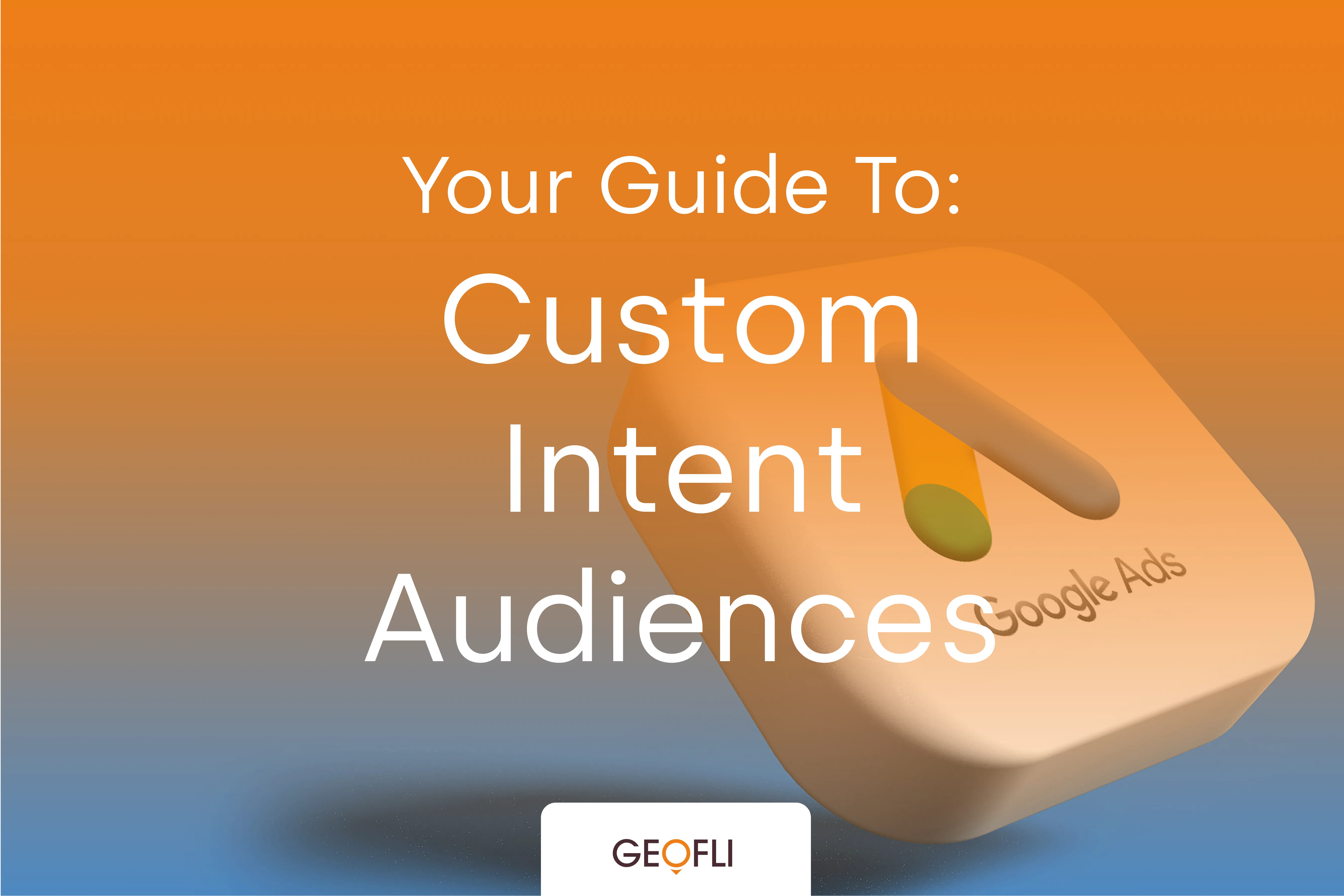
Custom Intent Audiences: Everything You Need To Know
This guide explains how to use custom intent audiences, now called custom segments, in Google Ads. It covers how they work, why they were renamed, and how to set them up and optimize them.
As you know, Geofli exists to fill a unique need to differentiate content based on geographic location. We know that our approach works, and we’ve identified some new reporting methods so that our clients can track results in real time. This new approach uses Google Data Studio. Google Data Studio is a new data reporting tool (it’s actually still in beta) that integrates beautifully with Google Analytics as well as other parts of the Google Suite. It offers an opportunity to report on a wide variety of data types, but we find it's ability to report location data to be especially interesting. A revenue report, created with Google Data Studio. There are a couple of ways to do it. We’ll outline two effective methods for you now.Geo MapsGoogle Data Studio makes it unbelievably easy to visualize geographic data using the “Geo Map” graph option. This type of graph allows you to look at a map with a gradient legend to show which areas within the zoom area have seen the most success. This type of graph works with three main data areas: Dimension, Zoom Area, and Metric.The Dimension for Geo Maps will always be from the “Geo” menu, which is slightly different than the way it works with an average bar chart, time series, or table. There are, however, a wealth of dimension options within the Geo menu. These options include Latitude/Longitude, City, County (Google Analytics records this as “Metro”), State (Google Analytics records this as “Region”), Country, Subcontinent, and Continent. The Zoom Area specifies how much geographic area is shown in the Geo Map, and it is also customizable. In the example included for this section, the Zoom Area is set to “United States”. However, here are a variety of zoom options available. Other Zoom Area options include World, Continent, Country, and State (Region). The default Metric for a Geo Map is “Sessions”, or overall interactions with the website. Sessions is a good metric, but just about any metric can be used with this type of visualization. A couple of our personal favorites are Transactions and Revenue. Geographic FiltersAnother great way to show data based on location is through adding a Geographic Filter to any type of graph or chart. This is a simple process that can really add some flair and granular specificity to any report. Want to know the gender breakdown of users visiting the website from New York? It’s super easy to do using Google Data Studio.The process for creating a geographic filter is shown in the example above. In this case, I set it that the chart in question only included data from New York. The end result shows a major difference. The Bar Chart to the left contains all session data, and the bar chart to the right (which includes the “Only Include New York” filter) only shows session data from New York users.At GeoFli, we want to take full accountability for client success and create reports that will allow you to assess the success of your website in real time. These are two methods that make reporting this important data extremely easy to do in an interesting, more granular way. There are a few website personalization softwares in the marketplace, but very few measure at this level of detail. Feeling inspired and ready to see your results? Let’s talk GeoFli.What Does GeoFli Do?GeoFli is a website personalization tool allowing marketers, agencies and anyone else the ability to easily change their website content based on where a visitor is coming from. For example, someone coming to your website from NY will see different content than someone visiting your website from CA. Test it today on your website with a free trial!Test GeoFli On Your Existing Website Here:Interested in talking with us about reporting, digital marketing services or website personalization, leave your questions or comments below.

